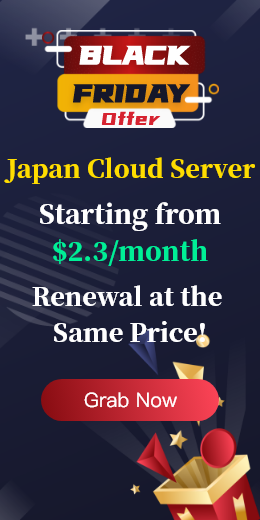DNS resolution errors can lead to the inability to find the server's IP address, preventing users from accessing it normally. To facilitate everyone's understanding of the relevant solutions, the following content is summarized for your reference.
First, the server IP address cannot be found and a DNS resolution error occurs. You should first confirm whether the domain name spelling is correct. Carefully check if the URL entered in the browser address is correct. You can try to visit other websites to see if the access also fails. If it is also inaccessible, the problem might lie in the local network or the device.
Sometimes, a simple page refresh can solve the problem of temporary network fluctuations. If the problem still cannot be solved, you can restart the computer, mobile phone and other terminal devices to clear the temporary fault. Or it can be achieved by restarting network devices, such as turning off the power of routers and modems, waiting for 30 seconds to 1 minute, and then powering on again. This is an effective first step to solve many network problems.
Check the local DNS and network, and clear the local DNS cache:
Windows: Run ipconfig /flushdns in the Command Prompt (administrator).
macOS: Run 'sudo killall -HUP mDNSResponder' or 'sudo dscacheutil -flushcache' in the terminal (commands may vary depending on the version).
Browser: Clear the browser cache (including cookies and other site data).
Check the Hosts file and locate the Hosts file (Windows: C:\Windows\System32\drivers\etc\hosts; macOS/Linux: /etc/hosts. Open it with a text editor (requiring administrator /root privileges), check if there are any abnormal entries related to the target domain name. If any are found, delete or comment them out (add # at the beginning of the line). Check the firewall/security software. Temporarily disable the firewall or security software (for testing only) to see if the problem disappears. If it disappears, its Settings need to be adjusted to allow DNS communication.
Check the network connection and confirm that the device has correctly obtained the IP address (not an APIPA address like 169.254.x.x). Try connecting other devices to see if it works properly. Fix the network adapter driver.
Verify the DNS server and resolution
Change the DNS server. In the device network Settings or router Settings, temporarily change the DNS server to a reliable public DNS, such as:
Google: 8.8.8.8 and 8.8.4.4
Cloudflare: 1.1.1.1 and 1.0.0.1
OpenDNS: 208.67.222.222 and 208.67.220.220
Diagnosis using the nslookup/dig command:
Windows: Run the Command prompt
nslookup yourdomain.comCheck the returned IP address and the DNS server used. Run
nslookup yourdomain.com 8.8.8.8Specify to query using Google DNS.
macOS/Linux: Terminal operation
dig yourdomain.comor
dig yourdomain.com@8.8.8.8Pay attention to whether there are valid A/AAAA records in the ANSWER SECTION and the query SERVER displayed by the server.
If nslookup/dig returns SERVFAIL or times out, it indicates that there is a problem with the DNS server itself or the resolution path. Returning "NXDOMAIN" indicates that the domain name does not exist or there is no record on the authoritative server.
Use an online DNS query tool, such as DNSChecker.org or MxToolbox.com, enter a domain name to query the resolution results of DNS records at multiple locations around the world, and determine whether the problem is local or global.
Check the domain name status and DNS configuration
WHOIS query is to check the domain name registration status through ICANN Lookup or Whois.com to confirm whether it has expired and whether the status is normal (such as clientHold).
Logging into the domain name registrar /DNS hosting platform to verify the name server (NS) and ensure that the NS records point to the correct and valid authoritative DNS service provider is the most crucial step. Check the A/AAAA records? Confirm that there are records pointing to the correct target server IP address and that the IP is valid. Check TTL and propagation. After modifying DNS records, you need to wait for the TTL (Time to Live) to expire before the changes can take effect globally. Verify using the DNS propagation check tool.
Check DNSSEC. If it is enabled, make sure the configuration is correct. Incorrect DNSSEC configuration will directly lead to parsing failure.
Advanced inspection and security considerations
Check the router Settings, log in to the router management interface, verify if the DHCP Settings correctly allocate DNS servers, check the DNS forwarding Settings or custom DNS configurations, and clear the router's DNS cache (if supported).
Contact the ISP. If the problem persists after changing the public DNS and the online tools show that the domain name resolution is normal, it might be an ISP network issue (routing, firewall, hijacking). Contact the ISP for a report.
Scan for malware. Use reliable anti-malware tools for a comprehensive scan to rule out DNS hijacking type malicious programs.
Check the MTU Settings. An inappropriate MTU (Maximum Transmission Unit) size may cause some data packets (including DNS) to be discarded. Try lowering the MTU value for testing.
Preventive measures
Choose a reliable DNS service. Use well-known, stable and secure public DNS or enterprise-level DNS services. Make sure to renew your domain name in a timely manner, set up automatic renewal and pay attention to the notifications in your registered email.
Manage DNS records carefully. Back up records before modifying them, understand their functions, and verify them after modification. Maintain a reasonable TTL value (balancing the change speed and cache efficiency). Keep the software updated and update the operating system, browser, router firmware and security software in a timely manner.
Using HTTPS and DNSSEC, HTTPS prevents content from being tampered with, while DNSSEC provides source verification and data integrity protection for DNS queries. Monitor domain name resolution and use third-party services to monitor the resolution status of domain names worldwide and the availability of websites.
The above is a sharing of solutions to DNS resolution errors. You can choose the appropriate solution based on your own actual situation. You can also directly consult us for more professional assistance!

 EN
EN
 CN
CN