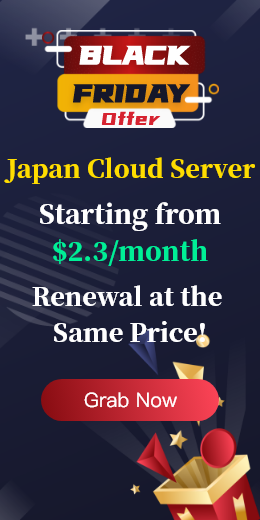If you want to change the password again during the use of the cloud server, you can reset it according to the instructions in this article.
The specific process is as follows:
1. Log in to the member center and click the cloud server menu on the left.

2. You can only filter by serial number, remarks, IP and other conditions, select the cloud server you need to modify, and click "Manage" at the back.
3. Click "Change Password" on the details page. At this time, in order to ensure the security of the user's data, verification is required. The user can choose mobile phone verification or email verification, enter the verification code, and click "Submit".
4. In the "Modify Instance Password" box that pops up, the user can randomly generate a password and copy it to confirm the password, or enter the same password twice (be careful to save the record password), and then click OK.

 EN
EN
 CN
CN