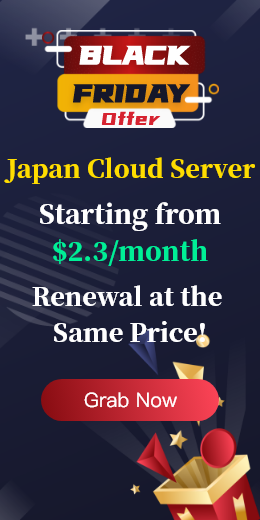A temporary file is created to temporarily store data when the server is running. These files are generally generated automatically while the program is running, and are actively deleted after the program is completed. Common temporary files include cached data, temporary storage, and system operations. Temporary files are usually stored in a specific location, such as the directory specified by the Windows: C:\Windows\Temp or %TEMP% environment variable. Linux: /tmp or /var/tmp
What can I do if the temporary file has no permission when I need to access it? Check the permission Settings for temporary files first. Ensure that the current user has sufficient permissions to modify and access these files. If it is Windows system, first open the Explorer, navigate to the directory where the file is located, such as C:\Windows\Temp, right-click the temporary file to select properties, in the security options to check whether the current user has enough permissions, if not, click the edit button to add or modify permissions.
In Linux, open the terminal to view temporary files:
ls -l /tmp
Then run the chmod command to change the file permission, for example, to add read and write permission to the current user:
sudo chmod u+rw /tmp/your_temp_file
Change the file owner with the chown command. If the file owner is changed to the current user:
sudo chown your_username:your_groupname /tmp/your_temp_file
You can try to use the administrator to run, windows system pop-up user account control dialog box click confirm.
To use sudo in Linux is to run a command as the root user:
sudo your_command
Sometimes the system Settings may show access to temporary files, you can check the system Settings to ensure that temporary file directory permissions are set correctly. In Windows, open the Control Panel and select System to select advanced system Settings. In the System Properties dialog box, click Environment variables and check the values of the TEMP and TMP environment variables to ensure that they point to the correct directory and that the current user has permission to access these directories.
In Linux, check the /etc/fstab file and ensure that the /tmp directory is correctly mounted. For example:
tmpfs /tmp tmpfs defaults,noatime,nosuid,nodev 0 0
Remount to /tmp directory:
sudo mount -o remount /tmp
Sometimes too many temporary files or the presence of corrupt temporary files may also result in unauthorized access. You can clean up temporary files to solve it.

 EN
EN
 CN
CN